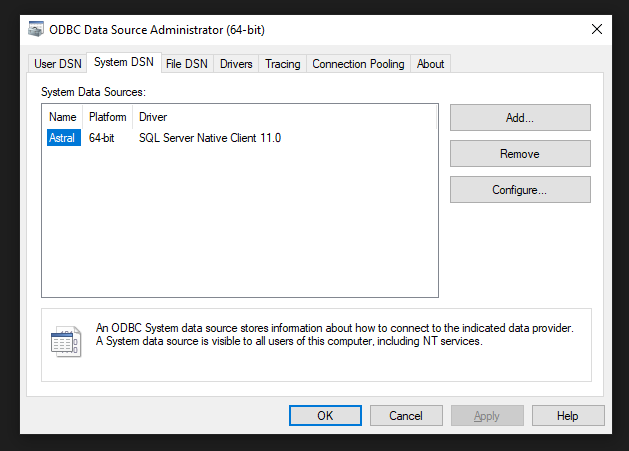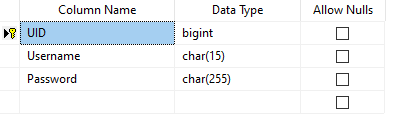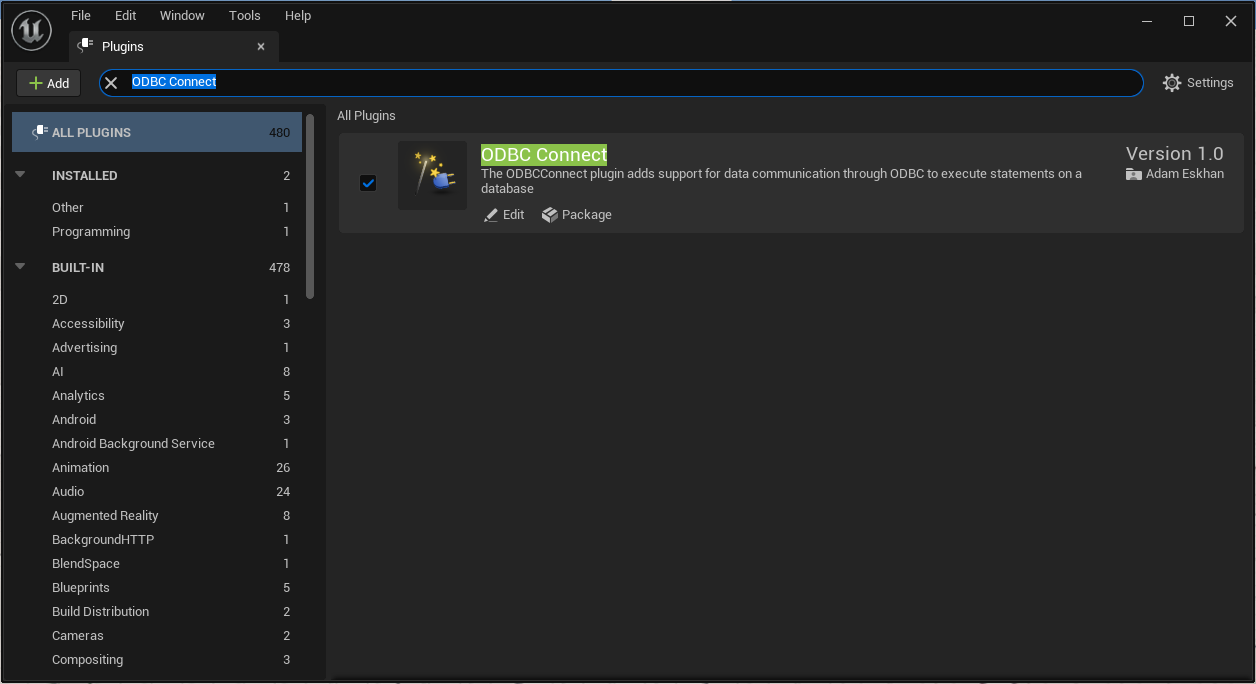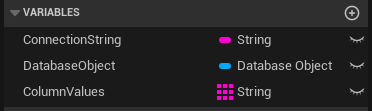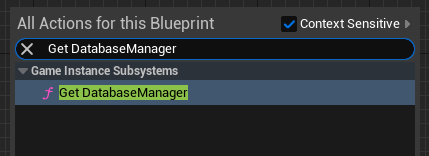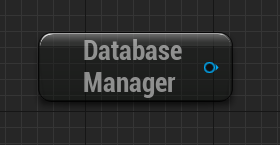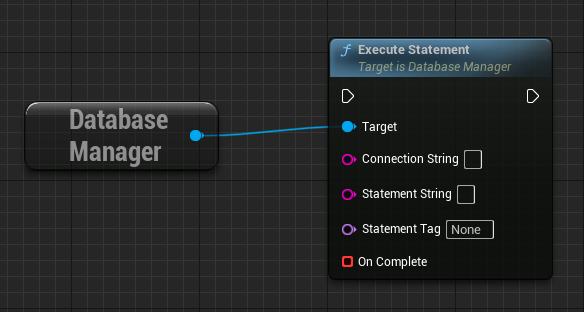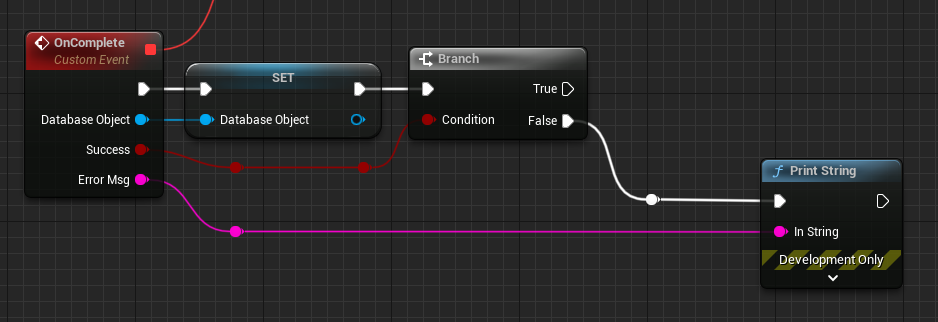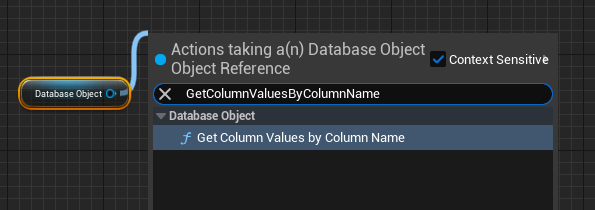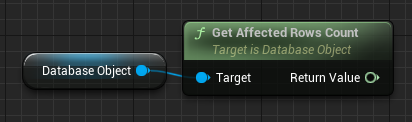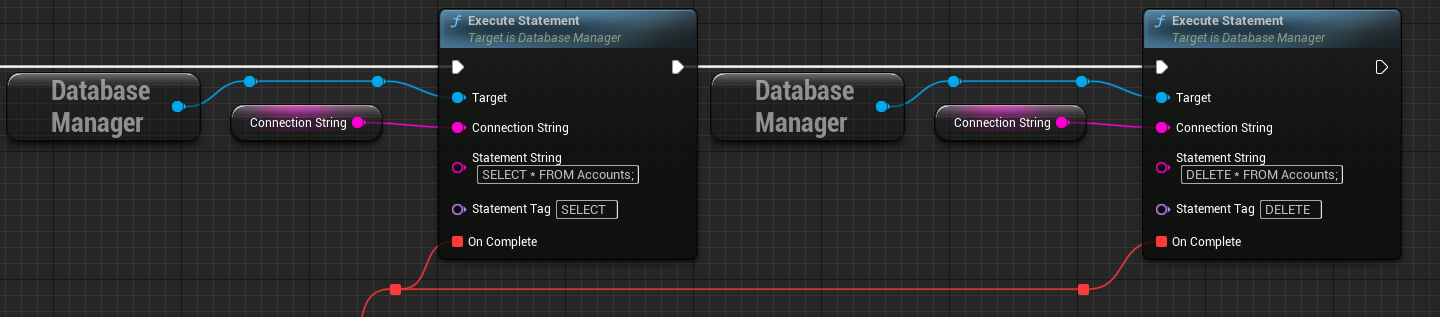ODBC Connect
Shortcuts
Overview
ODBC Connect is a plugin for unreal engine that allows the developer to connect to Microsoft SQL Server through ODBC to execute statements on the Database
Its recommended to check "More Information" on the left before you follow this guide
Getting started
Important: This guide is not meant for absolute beginners, you must have the basics of blueprints in unreal engine and the basics in sql server
Make sure you have Microsoft SQL Server installed and ODBC Setup.
You should have an entry for your database connection in ODBC like the image below with your database name and information
In this guide i will be using "Microsoft SQL Server 2014" and "SQL Server Native Client 11.0" Driver
Preparing Database Table
In your Database make a new table and name it "Accounts" with 3 columns
| Column name | Datatype | Allow Nulls |
|---|---|---|
| UID | bigint | FALSE |
| Username | char(15) | FALSE |
| Password | char(255) | FALSE |
Set the UID "Auto increment" and "Primary Key"
Add 3 entries to your table
Preparing The Project
Before we start using the plugin we need to enable it after we install it from Unreal Engine Marketplace into our engine
To do that open your project and click "Edit" then "Plugins" in the top left corner
Once you click it a windows will popup for plugins, in the search area type "ODBC Connect", search for the plugin and enable it then restart the editor
Preparing your Blueprint
Make 3 new variables in your Blueprint
| Variable name | Datatype |
|---|---|
| ConnectionString | String |
| DataObject | Object |
| ColumnValues | Array of strings |
Set Connection String Value
Set your Connection String variable with your connection string, here are some examples
With Windows authentication DRIVER={SQL Server};Server=ServerName;Database=DatabaseName;Trusted_Connection=yes;
With SQL Server authentication {SQL Server};SERVER=ServerName;DSN=DatabaseName;UID=Username;PWD=Password;
Change "ServerName, DatabaseName, Username and Password" to your info
For example mine will look like this {SQL Server};SERVER=Astral\SQLEXPRESS;DSN=Astral;UID=MyUsername;PWD=MyPassword;
Note: I suggest you to stick with SQL Server authentication unless you know what you're doing
Getting Database Manager
In your blueprint right click in an empty place inside the event graph and type "Get DatabaseManager" and hit enter
ExecuteStatement Function
Pull the pin from DatabaseManager and search for ExecuteStatement and hit enter
Connect your Connection String variable to Connection String Pin on the function
Type your statement in Statement String for example SELECT * FROM Accounts;
Bind a custom event to On Complete pin and name your event OnComplete, you can do that by pulling the pin On Complete on the ExecuteStatement function and searching for custom event
You should have something like this
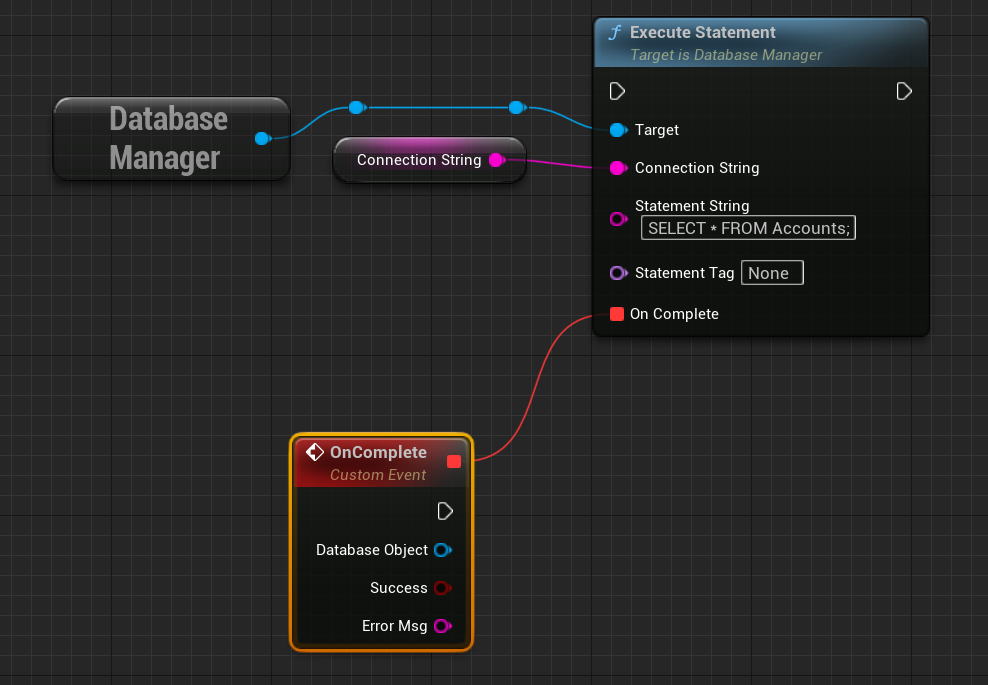
You are now ready to query the database, now its time to get the data
Note: Sometimes when you enter incorrect ConnectionString the ODBC API keeps trying for about 18 seconds then gives up, So if statement execution doesnt succeed and you didnt get an error right away, this is the reason
Getting Data From Database
First we want to handle errors if there are any
On the OnComplete event we made, Pull the DatabaseObject pin and set your DatabaseObject variable
Make a Branch on the Success pin and on False add a Print String node and connect In String to Error Msg pin on the OnComplete event we made
Now on True
Get your DatabaseObject variable, pull the pin and type GetColumnValuesByColumnName and hit enter and connect it to the True pin in the image above
We will be getting the values in "Password" column in the database so type Password in GetColumnValuesByColumnName function Column Name pin
On Return Value of the GetColumnValuesByColumnName function set your Column Values variable
After that get the length of your Column Values variable and make a branch on "Length greater than 0"
You should have something like this
If you have any rows in the table "Accounts" the True pin in the image above will execute, You can do whatever you want with that data!
For testing purposes lets print results like this
Getting Affected Rows
In case you execute statements like "DELETE" or "UPDATE" you might want to get the total count of rows affected
To get the affected rows count you can use the function GetAffectedRowsCount
Statement Tag
Since the statement execution is MultiThreaded its hard to tell which one will finish first, to overcome that we use Statement Tags
Lets say you have 2 statements to execute, the first one with SELECT Statement Tag and the second one with DELETE Statement Tag
To know which one of those 2 statements we are getting on OnComplete event we switch based on the tag
More Information
Version: 1.0
Supported Development Platforms: [Win64]
Supported Target Build Platforms: [Win64]
Testing was done on SQL Server 2014 and 2019 with "SQL Server Native Client 11" driver.
You do not have to manually connect and disconnect from the database, The plugin handles that.
Does not support getting messages printed by the SQL Server.
If you want to get data using Procedures you need to do SELECT inside the Procedure.